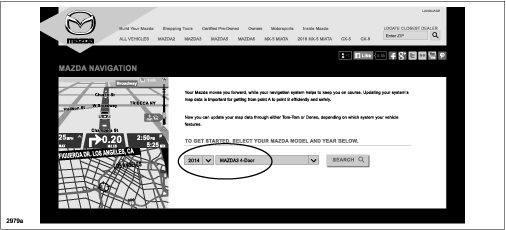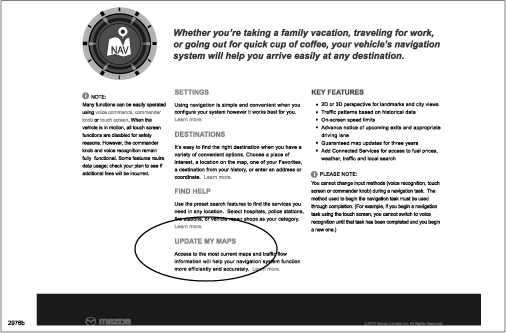| “This site contains affiliate links for which OEMDTC may be compensated” |
2014-2015 MAZDA3 – MAZDA CONNECT CLOCK DISPLAYS TIME OF INCORRECT TIME ZONE WHEN GPS SYNC IS ON
APPLICABLE MODEL(S)/VINS
2014-15 Mazda3 vehicles (with MAZDA CONNECT) with VINs lower than JM1BM******245056 (produced before November 18, 2014)
2014-15 Mazda3 vehicles (with MAZDA CONNECT) with VINs lower than 3MZBM******189605 (produced before January 27, 2015)
MAZDA CONNECT clock (in the center display) changing on its own and displaying the time of the next time zone (one hour shifted from the actual).
This occurs when the GPS Sync is set ON in the clock settings and the vehicle is used where two different time zones exist.
This concern is caused by a writing error of the time zones in the SD card software (map data). The SD card software has been updated to eliminate this concern.
REPAIR PROCEDURE
- Verify the software version of CMU.
- If the software version of CMU is 33.00.500 or later, go to the next step.
- If the software version of CMU is earlier than 33.00.500, update the CMU software to the latest one, then go to the next step.
- Update the SD card software. Advise the customer to update the SD card through Mazda
 Toolbox. If the customer cannot update the SD card software, update it at the dealer. The latest software (map data) for the SD card is available at https://www.mazdausa.com/MusaWeb/mazdaNavigation.action .
Toolbox. If the customer cannot update the SD card software, update it at the dealer. The latest software (map data) for the SD card is available at https://www.mazdausa.com/MusaWeb/mazdaNavigation.action .
NOTE:
- Use MazdaUSA.com to view and download available updates and content, including complimentary map updates for three years, starting when the vehicle has traveled 100km (63 miles) with the SD card inserted.
- The size of the map file is over 4 gigabytes and the map update process may take several hours to complete, depending on the speed of your Internet connection.
- Once you begin this process, DO NOT exit MazdaUSA or remove the SD card until the update is complete. Doing so may corrupt the SD card and require installation of the backup.
- When a new SD card that has never been inserted into a vehicle is used, the new SD card needs to first recognize the vehicle using the following procedure. Otherwise a map update will not be possible.
- With no SD card inserted, turn the ignition ON, and confirm that a GPS signal is being received. If the compass screen is displayed, the GPS signal is being received.
NOTE: If GPS signal is not being received, move the vehicle to a place where the GPS signal can be received.
- Turn the ignition OFF.
- Insert the new SD card into the vehicle, turn the ignition ON, and select navigation. Confirm that the map screen with the vehicle position on it is displayed continuously for more than 2 minutes.
- Turn the ignition OFF and remove the SD card.
- Select the year and model.
- Select “UPDATE MY MAPS.”